Configuring proxies in Chrome, Edge, Brave, Yandex on Windows and macOS
Currently, the pace of technological development is very high. Most people use the internet without thinking about the consequences. Everyone leaves a digital footprint, which, in skilled hands, can influence decision-making. Security and anonymity are very important to us. That is why, in this article, we will discuss how to configure proxies for browsers built on Chromium. These browsers include Google Chrome, Edge, Brave, Yandex, Opera, Rambler, Comodo Dragon, and others. All these browsers use the proxies set in the operating system settings.
You can find free shared proxy servers, but their use does not guarantee security. On the contrary, such proxies can threaten your privacy. Another significant drawback is that these proxies are often used by multiple users simultaneously, which can lead to them being blacklisted, causing your social networks to be blocked. Use proxies from a reliable provider.
Proxy setup for Windows users
To set up a proxy, you need to open the Control Panel. Select «Network & Internet».
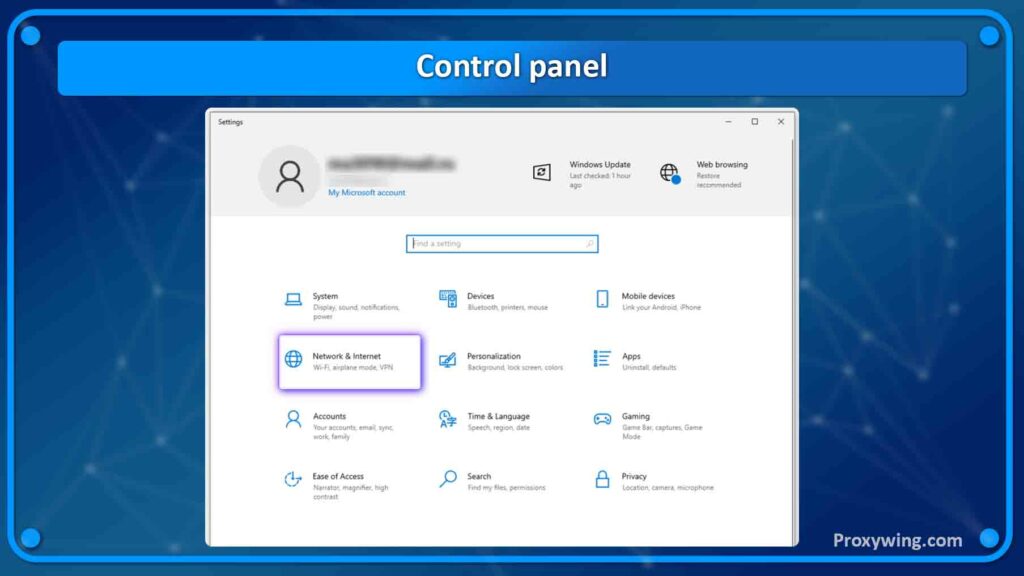
On the left side of the screen, select «Proxy». At the bottom, you will find the toggle «Use a proxy server»; turn it on.
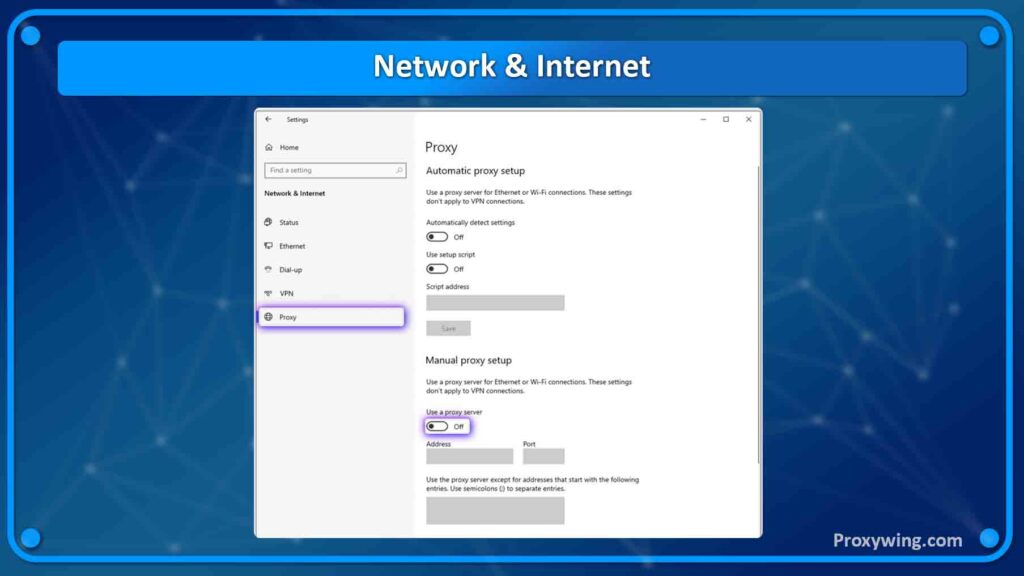
In the «Address» field, enter the IP address of the proxy server you want to use. In the «Port» field, enter the proxy server’s port. Below, you can specify addresses for which you do not want to use proxy servers. Also, check the box «Do not use a proxy server for local (intranet) addresses». This setting may affect working with local devices. Click «Save» at the bottom of the screen.
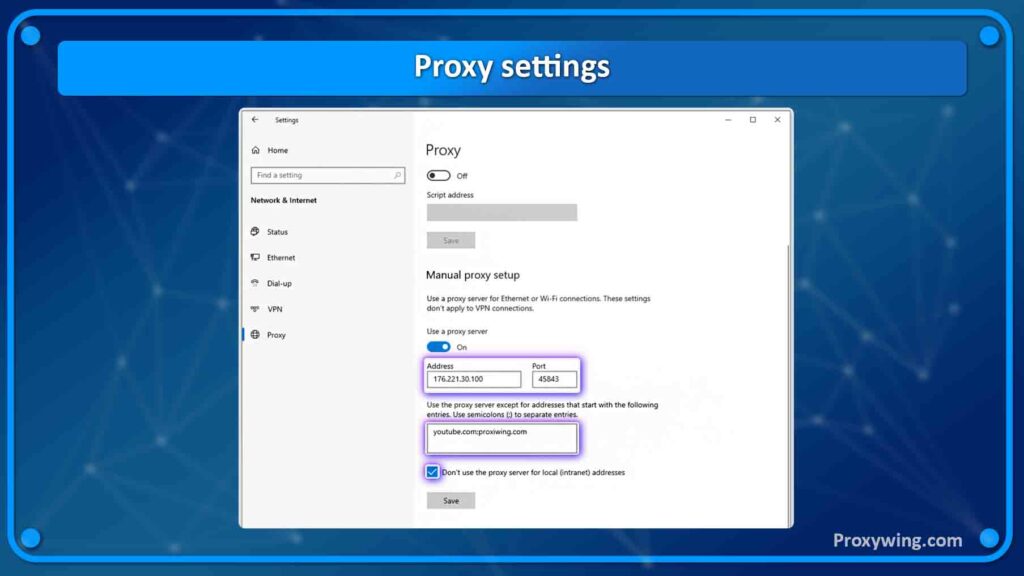
If your proxies require authentication, a login and password prompt will appear when you open the browser.
Proxy setup for macOS users
To set up a proxy, open System Preferences. Select «Wi-Fi», and after connecting to your network, click the «Details» button. If you use another type of connection, follow similar steps in the «Network» tab.
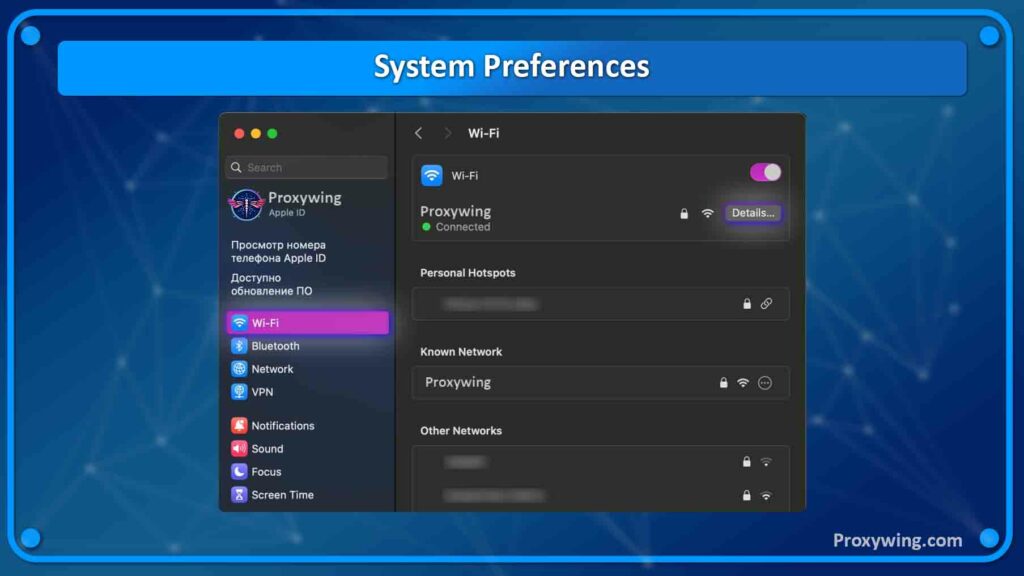
On the left, select «Proxies».
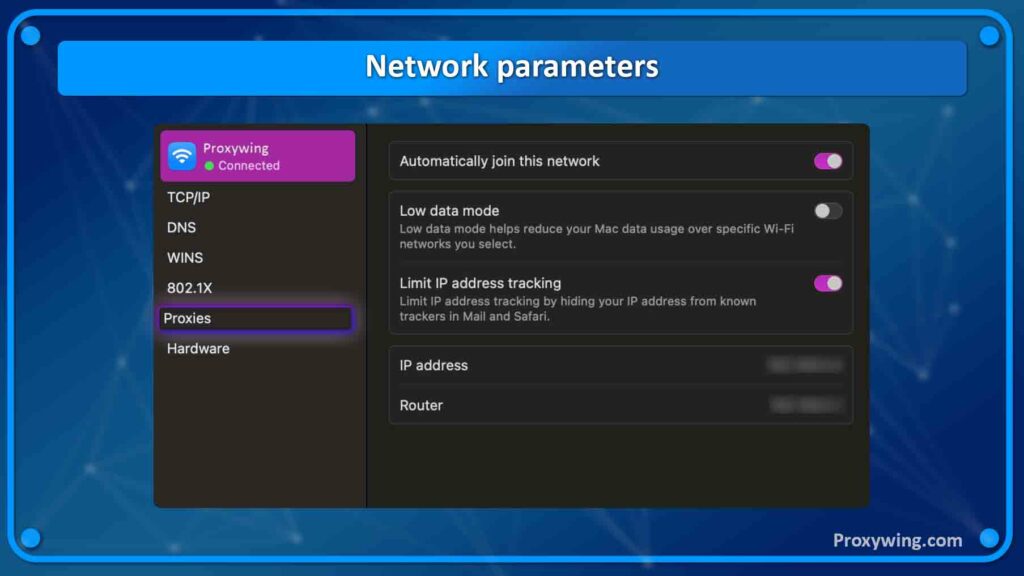
The macOS operating system supports many protocols. Choose the one you need and toggle it on. We will demonstrate proxy configuration based on the SOCKS protocol. Below, you can set exceptions — addresses for which proxies will not be used.
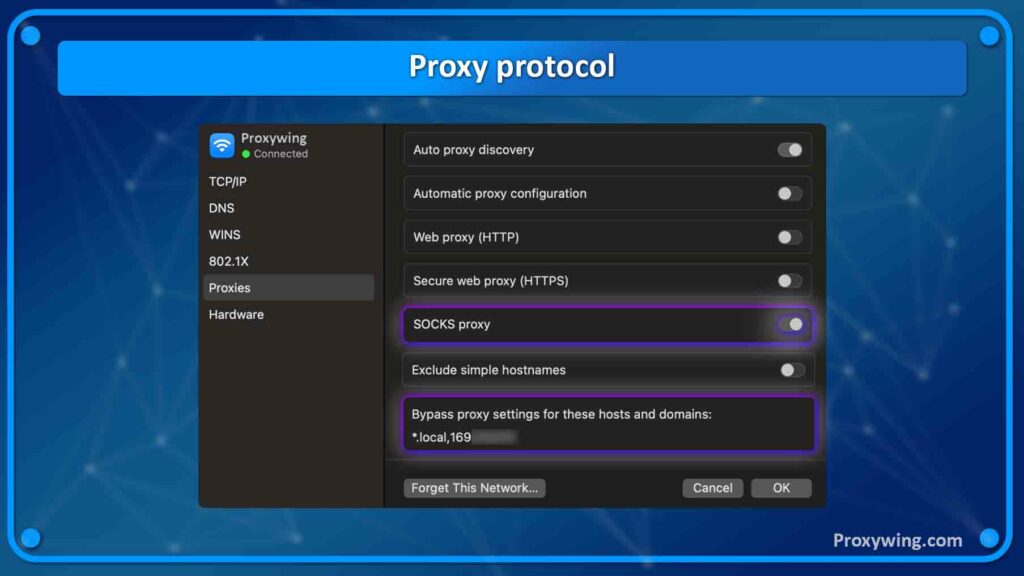
In the «Server» field, enter the IP address of the proxy server you want to use. In the «Port» field, enter the proxy server’s port. If your proxies require authentication, enable the «Proxy server requires password» toggle, and enter the username and password in the «Username» and «Password» fields. Click «OK».
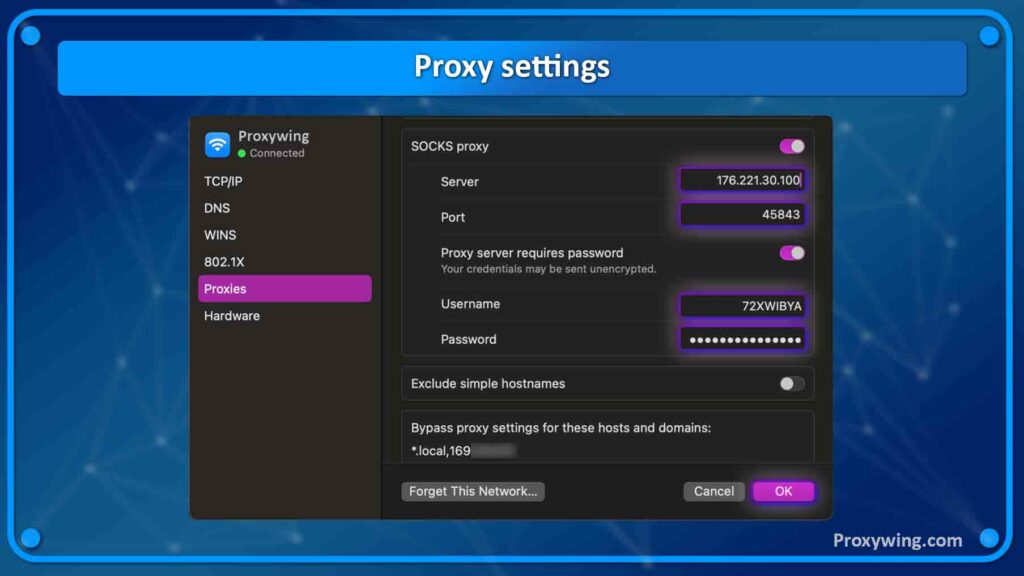
Proxywing – your ultimate proxy solution
At Proxywing, we understand the need for security and anonymity! We want to ensure that every customer is satisfied. With us, you will find proxy servers at competitive prices, suitable for both private use and business. All our proxies are perfect for use in browsers. Additionally, it is important to note that all our proxy servers are private, which means that no one else but you will be using them.
Sing up today and experience the quality of our services!