How to set up a proxy in the FireFox browser
A large number of browsers we use are built on the Chromium engine. To configure proxies on such browsers, you can read our article. Make sure to read it if you use Google Chrome, Yandex, Brave, Opera, and others. The Firefox browser is built on a different engine, which allows you to set up proxies directly in the settings. We will provide a detailed guide on how to set up proxies in this browser.
Accessing browser settings
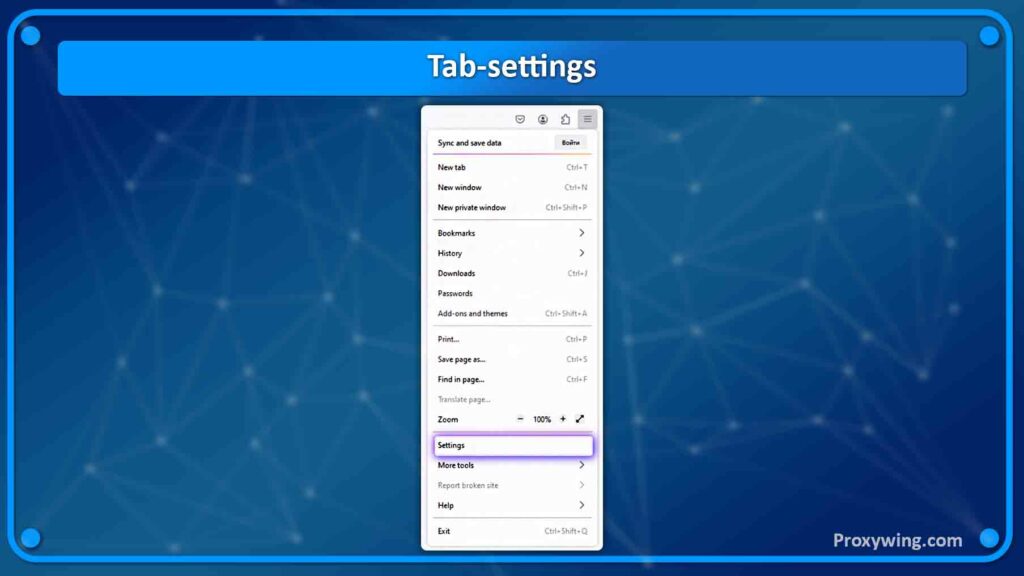
In the browser’s settings, go to the «General» tab. At the bottom of the page, you can find the «Network Settings» section; click the «Settings» button.
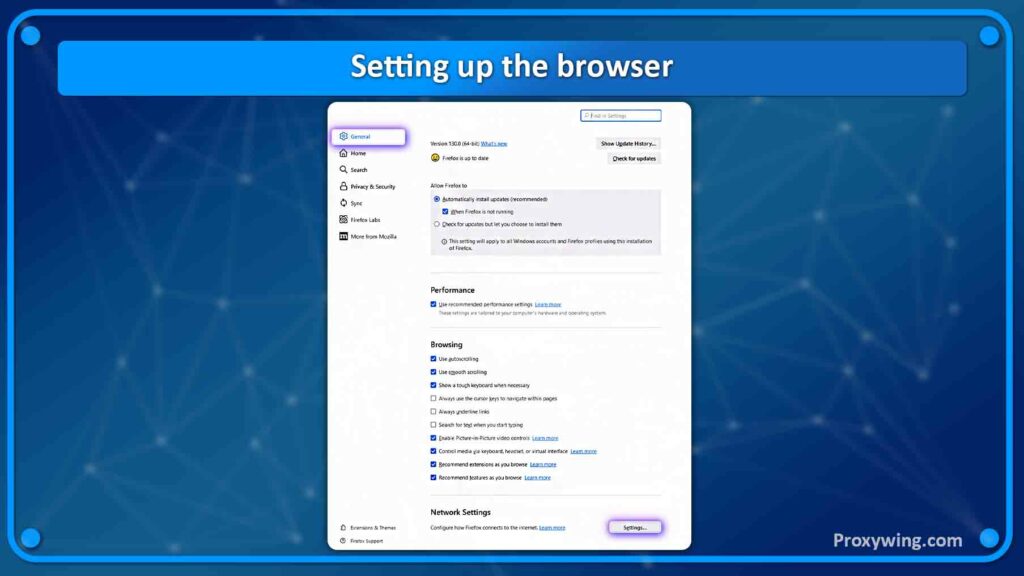
Select the «Manual proxy configuration» option, then enter your proxy details according to the protocol. Firefox supports HTTP, SOCKS, and HTTPS proxies. Enter the IP address and port of the proxy next to the corresponding protocol. If you do not want to use the proxy for certain websites, you can list them in the «No proxy for» section. Once you have finished configuring the proxy, click «ok».
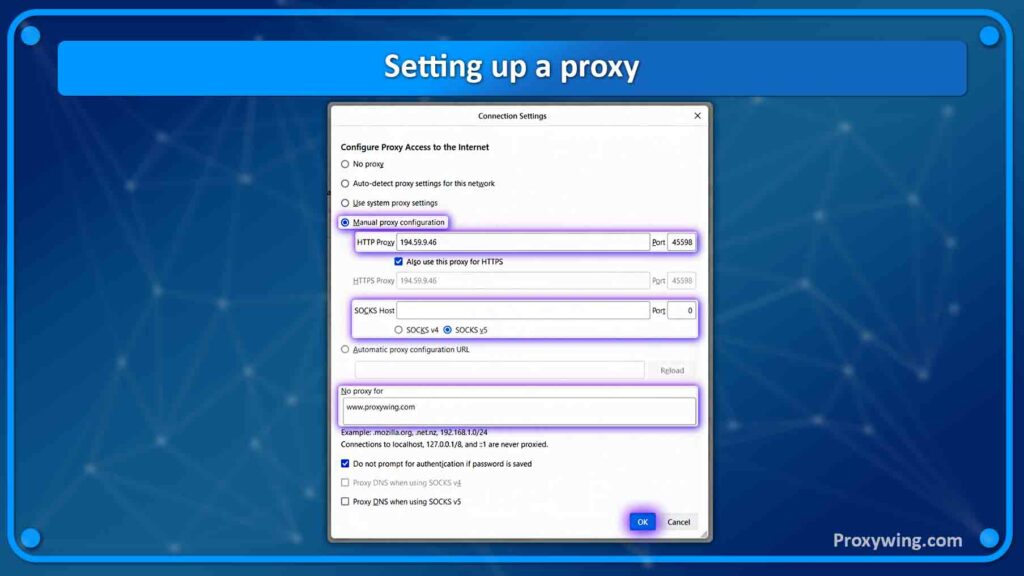
When accessing any website, if you are using private proxies that require authentication, a window will appear prompting you to enter a «Username» and «Password». To check the functionality of your proxy, you can use our IP Checker tool.
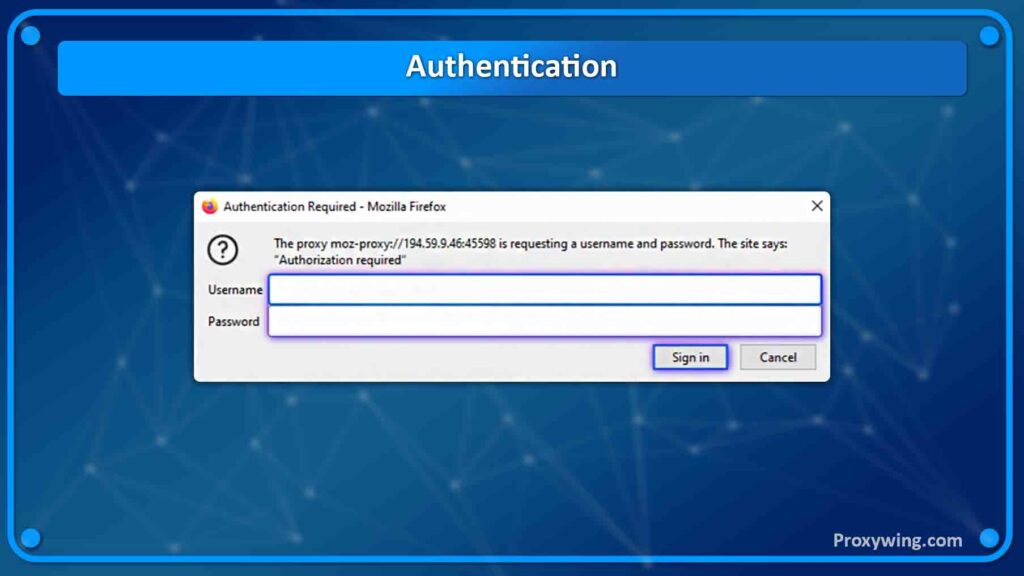
You may find free public proxy servers, but using them does not ensure security. On the contrary, such proxies can threaten your privacy. A significant drawback is that these proxies are often used by multiple users simultaneously, leading them to be blacklisted and potentially causing your social media accounts to be blocked.
Proxywing – Your ultimate proxy solution
At Proxywing, we understand the need for security and anonymity! It is important to us that every client is satisfied. We offer proxy servers at competitive prices suitable for both personal use and business needs. All our proxies are compatible with browsers, and importantly, all our proxies are private, no one else will use them except you.
Sing up today and experience the quality of our services!