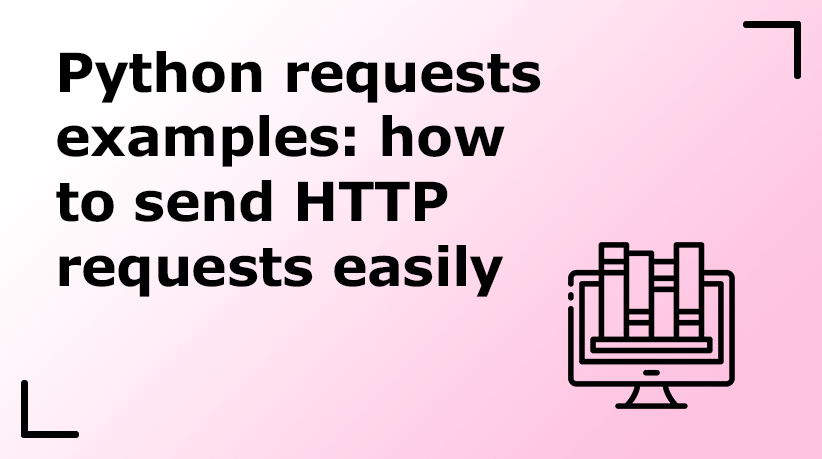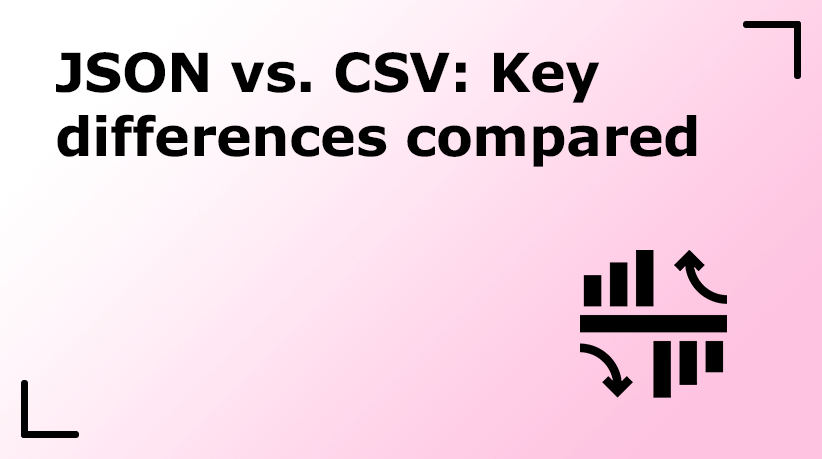Related posts
35% OFF Residential Proxies for 9 months – use code WING35 at checkout
- Proxies
Proxies
Locations
- Pricing
- Resources
- Use Cases
Industries
Proxy for Traffic Arbitrage
Monetize web traffic efficiently using smart strategies and ad networks.
Proxy for Data Scraping
Block ads and trackers to enjoy a faster, safer, and cleaner web.
Proxy for Travel and Hospitality
Track and monitor real-time price changes to keep on track with the ever-shifting dynamics of markets.
Proxy for Search Engines
Find anything instantly with AI-powered results, images, and recommendations
Proxy for Multi-account
Manage multiple accounts easily for work, gaming, and social media.
Proxy for Artificial Intelligence Development
Search, explore, and innovate with powerful tools and smart AI features.
Proxy for Crypto
Trade crypto securely with advanced tools, low fees, and market insights
Proxy for Social Media
Boost your social media presence, engagement, and marketing results.
Services
- Enterprise